On July 19, 2024, Microsoft faced a significant global outage, causing widespread disruption across various industries and leaving millions of users frustrated. The infamous “Blue Screen of Death” (BSOD) error message reappeared on many Windows systems, causing sudden shutdowns and restarts. This blog delves into the root cause of this outage, its impact, and the steps taken to resolve it.
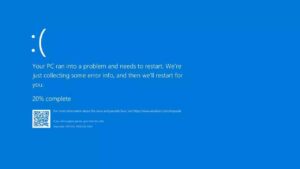
The Outage: What Happened?
The outage primarily affected Microsoft’s Azure cloud services and the Microsoft 365 suite, causing major disruptions in operations for businesses and individuals alike. Users around the world reported encountering the BSOD error, a critical issue that forces Windows to unexpectedly shut down or restart.
Root Cause: CrowdStrike Update
The primary cause of the outage was identified as a recent update from CrowdStrike, a well-known cybersecurity firm. This update inadvertently triggered the BSOD error on numerous Windows systems globally. CrowdStrike quickly acknowledged the issue and began rolling back the problematic update to mitigate the impact.
Widespread Impact
The outage had a cascading effect on various industries and services:
- Airlines: Airlines such as IndiGo, Akasa Air, SpiceJet, and Vistara experienced disruptions in their booking, check-in, and boarding processes. Some airlines had to revert to manual operations to manage the situation.
- Airports: Airports, including Delhi Airport, reported temporary disruptions in services, working closely with stakeholders to minimize the impact on flight operations.
- Businesses: Companies relying on Microsoft 365 applications faced significant operational challenges. The inability to access critical tools like Outlook, Teams, and SharePoint hampered productivity and communication.
Microsoft’s Response
Microsoft acted swiftly to address the issue, implementing “mitigation actions” to restore services. By early morning, the company reported continuous improvements in service availability. Microsoft’s prompt response and efforts to roll back the faulty update underscored its commitment to minimizing the impact on users.
User Reactions: Sharing the Frustration
As the outage unfolded, users took to social media platforms to share their experiences and screenshots of the BSOD error message. The error screen, characterized by a blue background with white text, has long been a source of frustration for Windows users. These shared screenshots highlighted the widespread nature of the issue and the collective frustration of users.
How to Fix Windows Blue Screen Error
The Blue Screen of Death (BSOD) is a critical error that can disrupt the normal functioning of your Windows PC. Follow these steps to troubleshoot and resolve the issue:
- Shut Down the PC:
- Press and hold the power button until the computer powers off. This is necessary since the system has already crashed and cannot save temporary data.
- Disconnect USB Devices:
- Remove all external devices except for the mouse and keyboard. Peripherals and their drivers might be causing the error.
- Reboot in Safe Mode with Networking:
- Turn on the PC and wait for the Windows sign-in screen.
- Press and hold the Shift key while selecting Restart from the Power icon.
- Navigate to .
- Select F5 to start your PC in Safe Mode with Networking.
- Uninstall Recently Installed Software:
- In Safe Mode, press the Windows key and type “add or remove programs.”
- Scroll through the list and uninstall any recently installed or unfamiliar software, avoiding anything related to Microsoft.
- Roll Back or Disable Drivers:
- Press the Windows key, type “Device Manager,” and hit Enter.
- Right-click on the problematic device, select Properties, and go to the Driver tab.
- Click Roll Back Driver. Repeat for other recently updated drivers.
- Scan for Malware:
- Use a fully updated malware removal tool to run a complete scan and remove any malware that might be corrupting system files.
- Run an SFC Scan:
- Open Command Prompt as Administrator by pressing the Windows key, typing “cmd,” right-clicking Command Prompt, and selecting “Run as Administrator.”
- Type and press Enter to search for and repair damaged or missing system files.
- Scan Your Hard Drive:
- Open Command Prompt as Administrator.
- Type and press Enter to initiate a scan for hard drive errors.
- If errors are found, run to perform a deeper diagnostic and repair.
- Check Your Computer’s RAM:
- Press the Windows key, type “Windows Memory Diagnostic,” and press Enter.
- Select “Restart now and check for problems” to run the diagnostic tool.
- Restart Your PC:
- After performing the above steps, restart your PC to see if the BSOD reappears. If the issue is resolved, begin reinstalling software and drivers one by one from legitimate sources.
- Reinstall Windows (Last Resort):
- If all else fails, back up your data and reinstall Windows. This will wipe all data on the machine but may be necessary to resolve persistent issues.
Conclusion
The global service outage experienced by Microsoft Windows users on July 19, 2024, serves as a stark reminder of the vulnerabilities in our increasingly digital world. While Microsoft’s quick response helped restore services, the incident underscores the importance of robust cybersecurity measures and the need for effective mitigation strategies.
Reference:
https://www.avast.com/c-how-to-fix-blue-screen-of-death
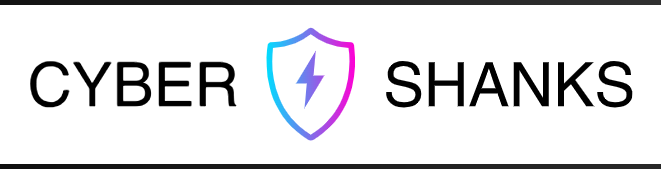

Yes, sometimes it\’s a distraction, i agree.. 🙁
Great!